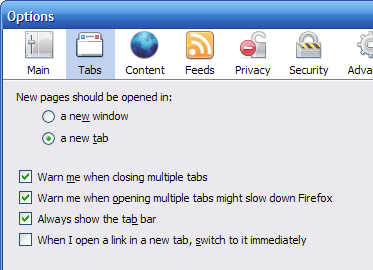Some of you may know this one, but some may not. You can middle click (press the mouse wheel) on any link to open it in a new tab. To close a tab, just middle click on the tab. This is often much faster than going to the red “X”.
By default Firefox only shows the tab bar when multiple tabs are open. This is done to keep the UI simple, and maximize the space available for the page itself. Other browsers such as IE 7 keep the Tab UI visible at all times. If you prefer this, you can change it by going into Tools -> Options and clicking on the “Tabsâ€? tab. Then check the box next to “Always show the tab bar”.