Close a tab by accident? Don’t fret, you can recover. Just go to the History menu and select “Recent Tabs” from there select the tab you wanted. Instant restoration! You should still be careful before closing tabs, just in case. You can also use the key combo: Command-Shift-T.
Month: May 2007
David Bienvenu Blogs
It took a few years of occasional pestering, but finally we have a core Thunderbird developer blogging. Next step is to get another. Planet is a bit Firefox centric because of Firefox having a much larger team and user base, but I feel Thunderbird is still way underrepresented.
Blogging has become part of community building, and interacting with users. It’s great to see more and more developers coming out and directly interacting with the community.
Using Firefox on a shared computer such as an office workstation, library, or school computer lab? Don’t want people seeing what you did/saw? That’s a very good idea. When your done browsing the web go to the “Tools” menu and select “Clear Private Data”. Check the data you want to delete and “Clear Private Data Now”. This will ensure the next person doesn’t see your browsing history, or have access to site you forgot to logout. Here’s a list of the options and what they mean in simple terms:
- Browsing History – The list of sites web pages you visited.
- Download History – The list of files you downloaded to your computer.
- Saved Form and Search History – Every time you fill in a form your browser will store some info so that it’s easier to fill in next time (that’s why it can suggest your address when you signup for something). This data in addition to your history of searches.
- Cache – Temporary files from the web pages you visited stored on your computer. Examples include images in the pages as well as the pages themselves.
- Cookies – Data used by websites to store info, such as login information or preferences.
- Saved Passwords – You’ll definitely want to delete these. 😉 Remember you can also disable the password manager.
- Authenticated Sessions – Certain sites you are currently logged into that use a technique called HTTP Authentication. If in doubt, clear this.
Want to do this every time you close out of your browser? Go to “Tools” and select “Options”. Then click on the “Privacy” icon on the top. Check the “Always clear my private data when I close Firefox” checkbox.
Another option is to use Portable Firefox. This special download is designed to be installed and run from a USB drive. It saves all preferences/settings to your drive, so you take your data with you. This will only work in places where you are allowed to use a USB drive, and can open applications off of one (not every public computer may do so).
Sun will be supporting the development of a Mac port to OpenOffice. The cited reason is that the Mac market share is growing. In the comments it’s also clarified that it’s a carbon port planned (which is great).
No timeline is mentioned, though I would suspect there’s a good 18 months before we will see anything workable. I’m thrilled to see Sun make this move. OpenOffice is a great product, and would be awesome to have in Mac OS X. Office X is not a bad product, but it’s far from affordable. Apple’s alternatives aren’t quite as robust and compatible as one may sometimes need. This is a great thing for any Mac user. Currently you can run OpenOffice through X11, but that’s a pretty bad experience.
If you remember back in 2005 Google threw some bodies at OpenOffice though it wasn’t targeted at the Mac platform. The battle against Microsoft Office continues.
Many users just open Firefox and start browsing the web. What they don’t know is that you have a fair amount of control over your browser. Go into the “Tools�? menu and select “Options�?. From there you can choose what you want to do tweak. Some that may be of interest are below:
Start Page
What do you want to see when you start Firefox? You can choose what you want by going into Options and selecting the “Main�? tab. The top part lets you pick the page you want to see. Could be your employer, favorite search engine, or nothing.
Open in New Tab
Like tabbed browsing? Hate new windows? Go into Options and selecting the “Tabs” tab. Select “a new tab” where asked how new windows should be opened. That will reduce the window clutter on your computer.
Disable Password Manager
Don’t like being asked if Firefox can remember your password? For some users this is a great feature, for some it’s undesired and possibly annoying. Just go into Options and select the “Security” tab. Uncheck “Remember passwords for sites”.
The land of a million prefs
Hungry for more prefs? No problem. In a browser window enter the following URL (and nothing else): “about:config”. You’ll be presented with hundreds of options you can tweak. Warning: this is not for amateur use and could cause problems if handled incorrectly. Make sure you are willing to bail yourself out if you start changing things.
Open Source Joost
You all know about Joost (formerly “The Venice Project”) by now right? You know it’s based on XULRunner right? Well it’s using a ton of open source stuff, and it displays it rather proudly. You can see it all by visiting their open source site.
They use a lot of open source.
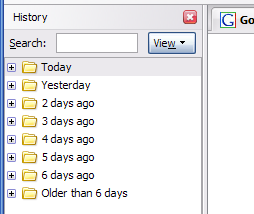 Remember that website you were at a few days ago? That really interesting one… you know. Forgot? We all do. The internet has many interesting pages. Thankfully that’s not such a big problem. Go to the “History” menu and select “Show in Sidebar”. You’ll see a sidebar show up on the left side of your browser. Just click around to find the site you were at. You can search (somewhat basic, but can be helpful), or view by different criteria (sort by date, site, most visited, last visited). If you surf the web a bit, this list may be a bit large, but after doing this once or twice, you’ll find a strategy that matches your web browsing habits and learn to navigate it quicker and quicker. It’s a very worthwhile tool to master.
Remember that website you were at a few days ago? That really interesting one… you know. Forgot? We all do. The internet has many interesting pages. Thankfully that’s not such a big problem. Go to the “History” menu and select “Show in Sidebar”. You’ll see a sidebar show up on the left side of your browser. Just click around to find the site you were at. You can search (somewhat basic, but can be helpful), or view by different criteria (sort by date, site, most visited, last visited). If you surf the web a bit, this list may be a bit large, but after doing this once or twice, you’ll find a strategy that matches your web browsing habits and learn to navigate it quicker and quicker. It’s a very worthwhile tool to master.
If your someone who clears your history periodically this functionality will be limited or not available. That’s obviously a feature not a bug.
Want to remember further back? For the future you can retain more history by going into options and selecting the “Security” tab. Under “History” change the number of days to remember to something more desirable. I’d recommend keeping it under 2 weeks (14 days).