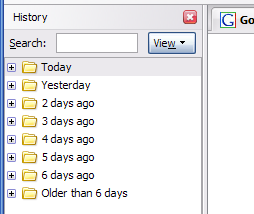 Remember that website you were at a few days ago? That really interesting one… you know. Forgot? We all do. The internet has many interesting pages. Thankfully that’s not such a big problem. Go to the “History” menu and select “Show in Sidebar”. You’ll see a sidebar show up on the left side of your browser. Just click around to find the site you were at. You can search (somewhat basic, but can be helpful), or view by different criteria (sort by date, site, most visited, last visited). If you surf the web a bit, this list may be a bit large, but after doing this once or twice, you’ll find a strategy that matches your web browsing habits and learn to navigate it quicker and quicker. It’s a very worthwhile tool to master.
Remember that website you were at a few days ago? That really interesting one… you know. Forgot? We all do. The internet has many interesting pages. Thankfully that’s not such a big problem. Go to the “History” menu and select “Show in Sidebar”. You’ll see a sidebar show up on the left side of your browser. Just click around to find the site you were at. You can search (somewhat basic, but can be helpful), or view by different criteria (sort by date, site, most visited, last visited). If you surf the web a bit, this list may be a bit large, but after doing this once or twice, you’ll find a strategy that matches your web browsing habits and learn to navigate it quicker and quicker. It’s a very worthwhile tool to master.
If your someone who clears your history periodically this functionality will be limited or not available. That’s obviously a feature not a bug.
Want to remember further back? For the future you can retain more history by going into options and selecting the “Security” tab. Under “History” change the number of days to remember to something more desirable. I’d recommend keeping it under 2 weeks (14 days).
3 replies on “Firefox Tip: What was that website?”
Great series Robert. Keep it up! This is *really* helpful content for Firefox users.
The first thing I do when I install Firefox on any machine is set the history to retain links for 999 days. I never bookmark. I only use the history feature. It’s more intuitive.
I am new to Firefox (old IE user) and this has answered one of the questions that has been on my mind. Very helpful many thanks, best regards Karen