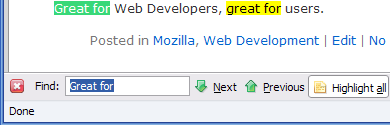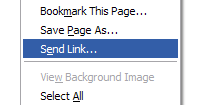Doing a presentation and don’t want all those open windows in the background distracting eyes? You can just press F11 on your keyboard to go full screen. You’ll have some compact navigation on the top and nothing else on your display but your browser. And yes, you can still use tabs. This is perfect for situations where you want to be a little more professional.
If you want to go completely full screen, checkout the fuller screen extension. This extension will give you the ability to go full screen with more options including having no obvious signs of a browser interface. Think of it as being like PowerPoint, but with a website. Even more perfect if your the type of person who uses S5 for presentations.